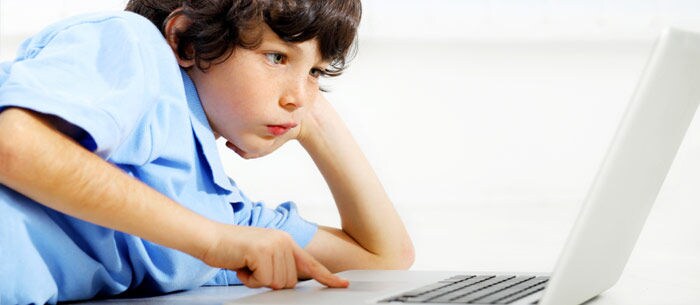For most of us, the words “social networking” and “social media” seem to stare at us from every page of every publication. But as commonplace as these words may be, they can still possess an impenetrable mystique for parents. Even if you have a Facebook page or a Twitter account, it’s hard to comprehend how your child fritters away their evenings clicking through them.
Your children grew up with these websites. For them, it’s not a fad. They don’t call it “social media.” It’s simply a part of life. It’s a space where they can spend time with friends, stay connected and try on various personas. And each site provides different ways to do so.
The Care.com team have put together some basic guidelines around privacy that all parents should be aware of. Don’t forget, this is relevant to both parents and carers. As Rosemary Albone, Care.com’s nanny expert states:
“Parents, carers and children should agree on a reasonable amount of time online per week and which sites are permitted to be visited. Don’t share log in passwords with children and know how to restrict their access to sites that you don’t want them visiting. Think about the location of the screen that they are using and, wherever possible, make sure that this is in a communal space in the home such as the kitchen table.”
1.
Facebook
With more than 2 billion active users worldwide, Facebook has become infamous and ubiquitous. Your child almost definitely has an account. Most of your friends probably have one too. Just in case you are one of the rare few who has opted away from social media – here is the lowdown on how they work:
Inside track: As with all of these sites, every user has a profile page. Here you can post photos, status updates, your favourite music, movies and even your marital status. But the centrepiece of every profile page is the “Wall.” This is a space for your friends to write you notes or to post videos and photos. It also functions as a log of your own activity on the site. Everything on the wall is visible to the public, unless you change your privacy settings to only allow friends or restrict certain people (as in, your parents, and bosses).
How to adjust privacy settings:
- The blue bar at the top of every Facebook page is your navigation tool. Click on the arrow in the right-hand corner.
- A drop-down menu will appear. Select Settings and Privacy from the column on the left-hand side.
- Here you can edit the options of who can see what on your page.
For more detailed information, read Facebook’s privacy guide for parents and teachers.
2.
Twitter
Inside track: The site’s content mainly consists of user updates (Tweets) of no more than 280 characters. Tweets range from witty one-liners to shared BBC News articles to what you ate for breakfast. .
Because of its minimalist aesthetic, Twitter can be less intuitive than Facebook or MySpace. Maybe you’ve signed up — but how can you find your child or other friends?
Tips for use:
Here are some steps to find your child on Twitter:
- Log-in to Twitter. You will be directed to your home page.
- The bar at the top of your screen is your navigation tool. Type a name into the Search Twitter bar to find a particular user. When the list appears, click on People in the navigation bar.
- A page will appear with Twitter accounts suggested for you based on whom you follow
- Be aware that you may not find your child. For privacy reasons, they may not have linked their full name to their account–in which case they’re one step ahead of you.
- Underneath the Who to follow tab on the right-hand-side of the homepage, you should see another tab labelled Find People You Know. If you have a Yahoo, Gmail, Hotmail or AOL email account, allow Twitter to search your email contacts.
- If you know your child’s Twitter “handle,” as in (
), you can see who she follows and do a
search within Twitter
for her handle to see who is “tweeting” about her – and what they’re saying.
What if you don’t want everyone to read your — or your child’s — Tweets?
Here’s how to restrict your Twitter account, so only friends can see your updates:
- Again, look to the navigation bar at the top of your screen. In the right-hand corner, next to the search bar, you should see a profile icon. Click on this.
- Once you click, a drop-down menu will appear. Choose the Settings and Privacy option.
- Click on Privacy and Safety from the options on the left-hand-side column.
- Check the box next to Protect my Tweets.
- Scroll to the bottom and click Save Changes.
Where Else Could You Find Your Child?
3.
Tumblr
: A site for short, usually photo-based, blog posts. Users can enable a feature that allows others to ask questions anonymously. Privacy settings are available to block users who post inappropriate comments.
4.
FourSquare
: A location-based social site that allows users to “check in” via mobile to a location, like a favourite restaurant, in order to alert friends to their whereabouts and/or recommend menu items. For children, it’s better not to share location information. This is disabled on the mobile application above the share button. Recommend your child does not include a picture of their face, but rather a cartoon character or logo.
5.
MySpace
: Like Facebook, MySpace is a place where your child can chat, share photos and videos, and simply spend time. Unlike Facebook, MySpace’s profile pages are fully customisable, earning a devoted following among the more creative teen set. Be sure to look at the
MySpace privacy settings
and talk to your child about settings they should use.
Social networking is a growing field, and new sites are continually appearing. Try to stay informed but remember that you don’t need to know everything about them to be a good and responsible parent. The basic rules of life — morality, malice, and meaning — haven’t changed. They’ve just expanded to the digital world.