Promote your services and get more people to see your profile. We’ll show you how to share your profile when you’re posting on Facebook, tweeting on Twitter, emailing potential clients, or posting a classified ad. Follow the instructions below to put your profile front and centre so families can find you.
Step 1: Promote your profile on social media
Let your social network know what kinds of jobs you’re looking for. Some of the best job leads come from people you already know, so don’t be shy about asking your network for help.
Simply go to your profile page and hit the tweet, like, and +1 buttons in the upper right.
Step 2: Promote your profile on Kijiji and other classified sites
Tip: Don’t include your email address and phone number in your classified ads. Instead, include a link to your Care.com profile. That way you can use Care.com’s secure messaging system until you feel comfortable sharing your contact info with a potential client.
How to post a Classified Ad:
Go to Kijiji.ca and click the “post a classified ad” link in the upper left:
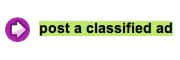
Select your region and city/county, make sure the correct category is selected, and click the “Go” button:
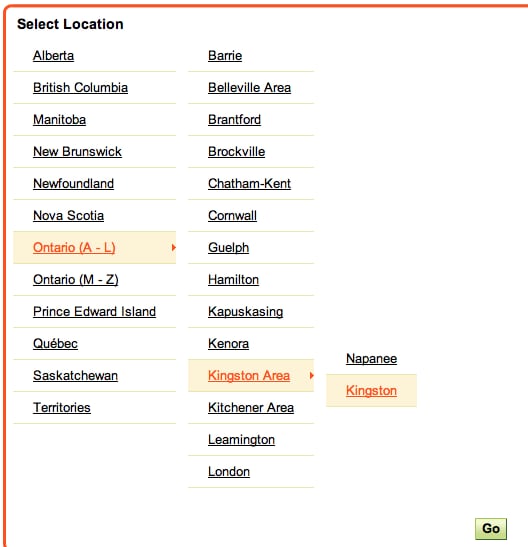
Select a category for your post under ‘services’, ‘pets’, or ‘jobs’. Make sure the correct category is selected:

Add your job title, description and image from your Care.com profile. Paste in details from your profile like your hourly rate, location, gender, age, years of experience, education, and languages spoken. Then paste in your bio. Finally paste in a link to your profile and instruct families to learn more about you and contact you on Care.com. You can use the same picture you used for your Care.com profile:
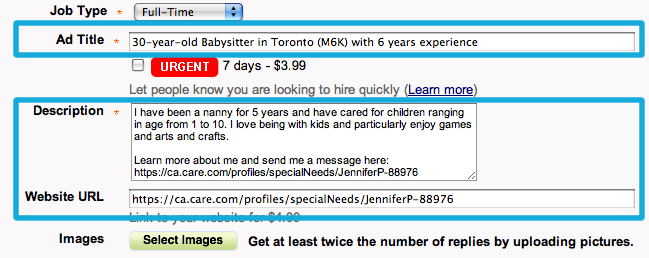
Click on post your ad, and you’re done!

Step 3: Promote your profile in your email signature
How many emails do you send each day? Make your messages work for you by customising your email signature–it’s an easy way to share your Care.com profile. See below for instructions for popular email services like Hotmail, Yahoo!, and Gmail.
Hotmail:
- Select Options from the Hotmail navigation bar.
- Go to the Mail category.
- Follow the Personal Signature> link.
- Paste the link to your Care.com profile in the text field.
- Click OK.
Yahoo!:
- Select Options | Mail Options in Yahoo! Mail (near the top right corner of your Yahoo! Mail screen)
- Go to the Signature category.
- Make sure Show a signature on all outgoing messages is selected.
- Paste the link to your Care.com profile.
- Click Save Changes.
Gmail:
- Follow the Settings link in Gmail’s top right navigation menu.
- Go to General.
- Paste the link to your Care.com profile under Signature.
- Click Save Changes.
